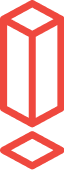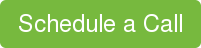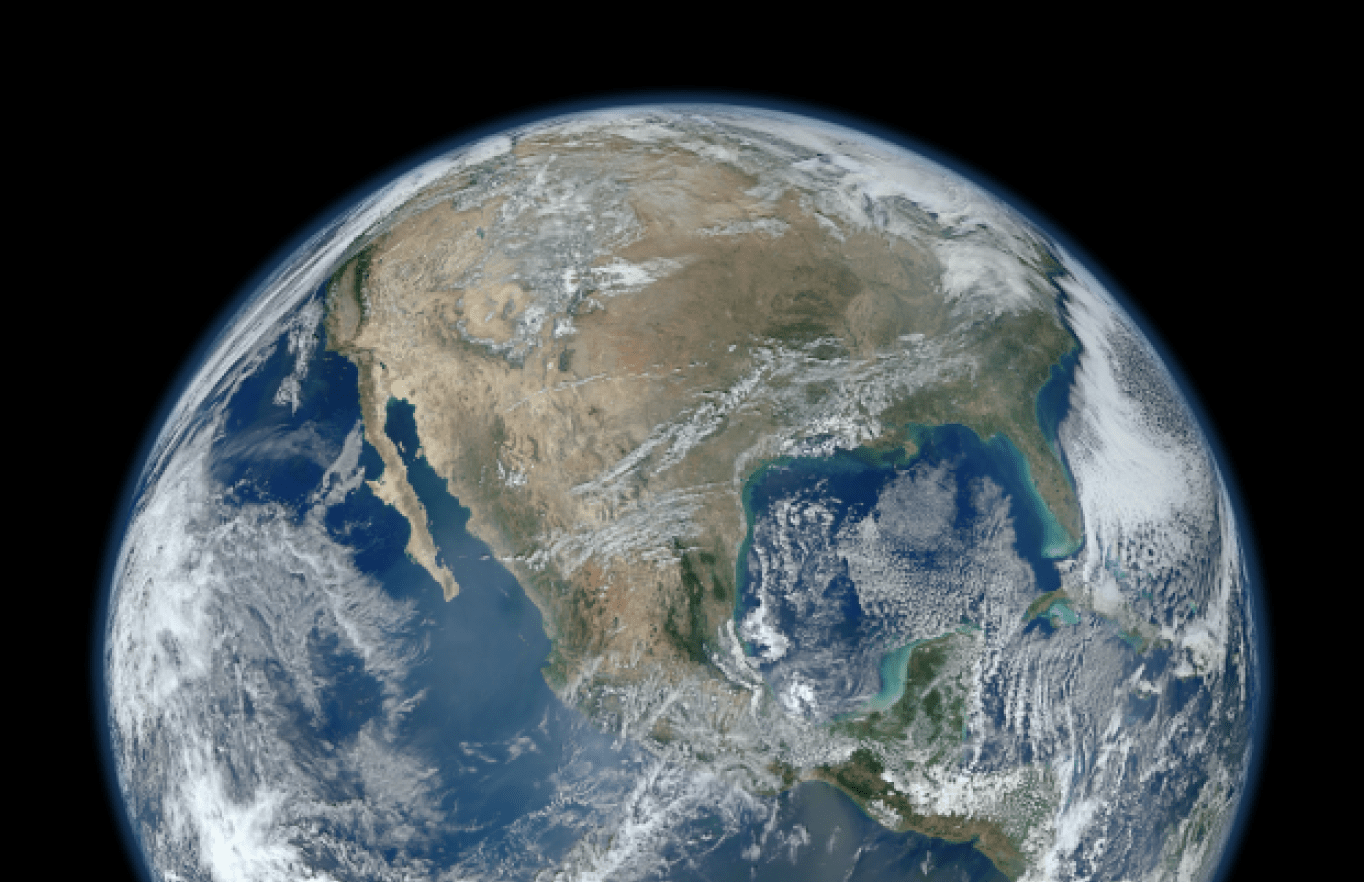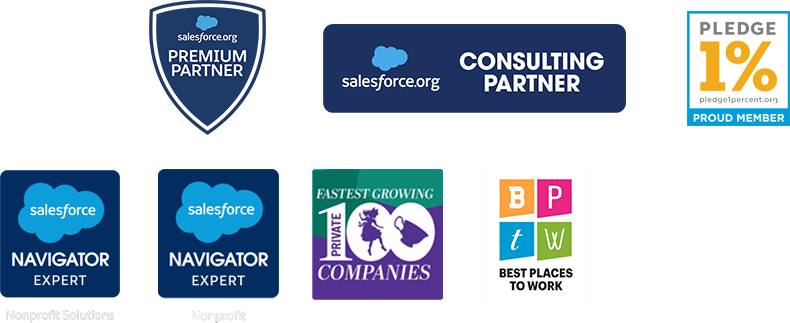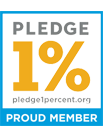Simple Steps to Email Transparency
BY: Roz Burton-Torres, CRM Consultant
Despite the rise of social media, most business communications are still done via email. The problem is, there is not enough transparency and tracking for the emails.
Say you task a team member to email a contact with some information. Days and weeks go by, and you wonder, “Did that email get sent out?” Or perhaps YOU were the person who needed to send the email, and you wonder, “Did I send out that email?” Sure, you can check your Sent folder if you were suppose to send the email. But if someone else was assigned that task, you have no way of knowing if the email was sent unless you were CC’ed.
And what about the content of the email? Was the email’s tone appropriate? Was the branding correct? Did it contain the most up-to-date information?
In a fast-paced organization, it’s easy for people to have their own systems and in most cases, out-of-date information. I have come across team members relaying similar messages in different ways in their emails. The worst is when outdated information is sent out.
Luckily, with Salesforce email features, individuals can create and share email templates to be used by their respective departments or across the whole organization for frequently sent emails. Those emails can then be sent and tracked right from Salesforce.
Sync Up with Shared Templates
Creating email templates in Salesforce is easy. Just go to Setup > Administer > Communications Templates > Email Templates and click “New Template” to get started. From there, you’ll be taken through the process step-by-step to create a Text or HTML (or even Visualforce) email template.
Best practice would be to save the template under a specific folder (i.e. Marketing, Sales, Donor Drive), rather than in the default “My Personal Email Templates” and “Unfiled Public Email Templates” folders, so that team members can easily search for particular templates. You can create and customize email template folders to be accessible by all users, specific departments, or select individuals.
Once you have some email templates set up, you’re ready to get everyone on the same page! Say the marketing team wants to send out emails to highlight an upcoming event. One person can create a template specific to events in the folder shared between everyone in marketing. When that person makes changes to the template, the updates are instant and the message will be the same for anyone who accesses the template .
Tracking Emails for Better Transparency
Now that all your team members are synced up on messaging and content of your organization’s most frequently sent emails, utilize Salesforce’s email functionality to send and track prepopulated emails to your contacts.
In Salesforce, you can send emails right from a particular Lead or Contact record. Simply click on “Send an Email” under Activity History.
The TO field is already auto populated with the Lead or Contact email. You can relate this email to an Account, Opportunity, Case, etc. Click on “Select Template,” select the folder where the email template is located, and click on the email template you want to use. If you have attachments added to the template, you can delete them if they do not pertain to your message. Examples of attachments would be information sheets, registration forms, contracts, waivers, etc. You’ll be able to preview the email before you send it, which is great when you are confirming the information that you have in Salesforce.
Once the email is sent, a copy is attached to the Lead or Contact record under Activity History, essentially creating a digital paper trail accessible by any user who has permission to view the record. No more questioning and anxiety over whether or not the email was sent!
It’s pretty clear that by utilizing the email features in Salesforce, your organization can reduce the amount of time spent sending out emails and improve transparency on those communications. So make sure to ask for this to be implemented into your organization. It will save you so much time and energy!
Questions about optimizing your Salesforce capabilities?