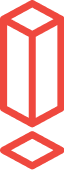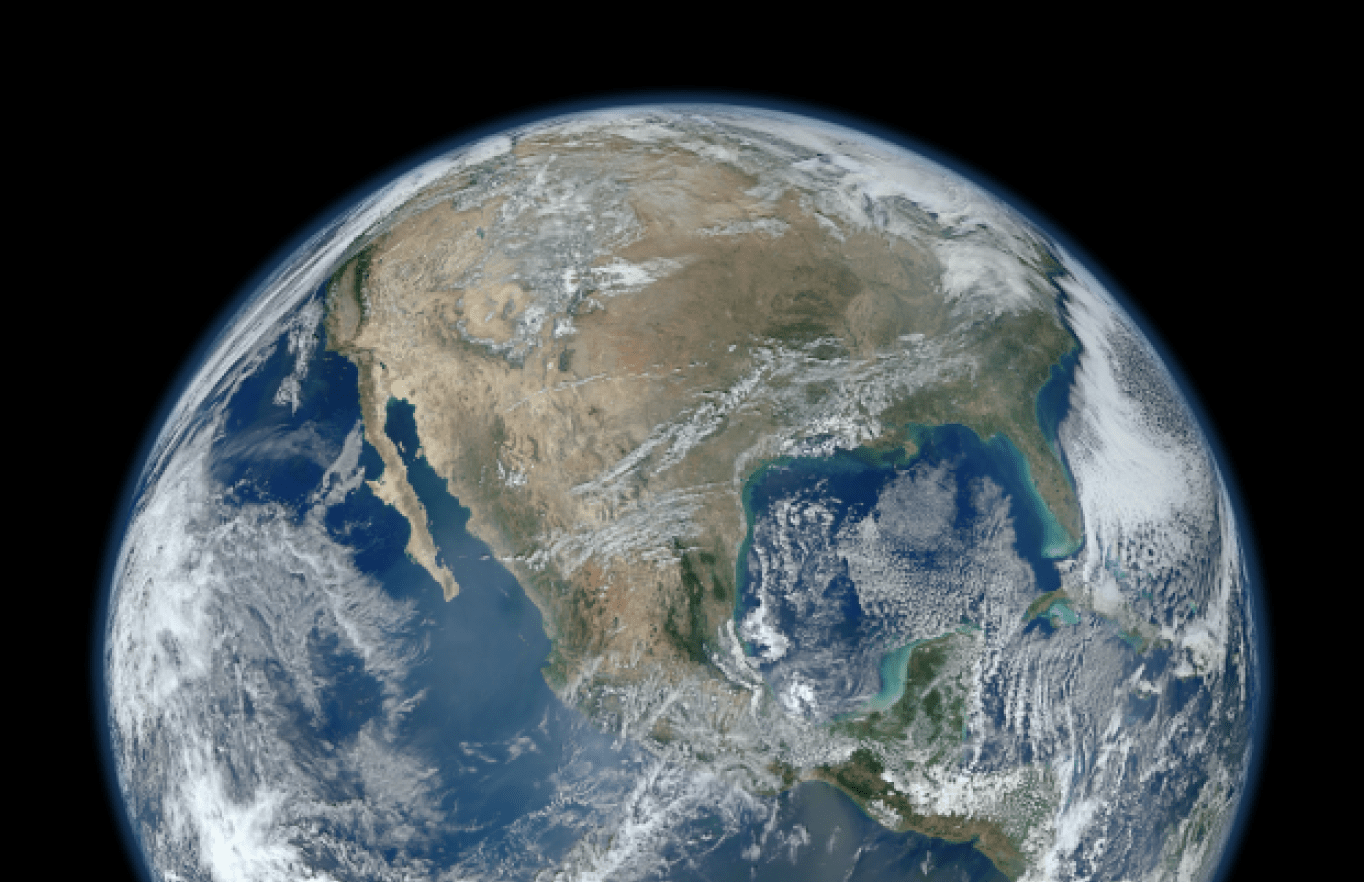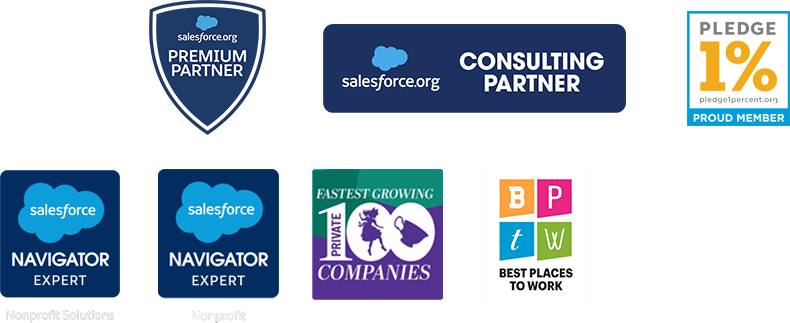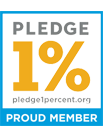6 best practices for text-only emails in Pardot
We created a newsletter to help Pardot users expand their knowledge on (and love for) Pardot. Sign up for your dose of marketing automation goodness here.
I send a lot of emails. In fact, if you’ve ever received an email from Idealist Consulting it might have been from me. And it was probably sent via Pardot, our marketing automation platform that’s native to Salesforce.
After crafting and testing so many HTML emails in Pardot, I’ve learned a few tricks to making our emails count. One of those tricks is to never overlook the text-only email version that comes with your HTML email in Pardot. Unlike plain text emails, the text-only versions of a HTML email can include links while removing aesthetic features, like background colors and images.
By spending some extra time on our text-only email versions we’ve gained the highest deliverability rates we’ve ever had and increased our open rates. However, to get these results we had to learn the hard way what to watch out for when building your text-only emails in Pardot. Below I’ve listed what you need to watch for and how to maximize your time when crafting HTML and text-only emails in Pardot.
1. Remember that every HTML email has a text-only counterpart. Pardot follows a best practice called Multi-part MIME (Multipurpose Internet Mail Extensions). By following this they include a text-only email version with every HTML email sent out. And rightly so, as some people still prefer them and wearable devices, like Apple Watch, display text-only email versions. Make sure you spend some time on this text-only version just like you would with your HTML version.
2. Watch your formatting. Whether you start with a Pardot responsive template or a custom built HTML template, the text-only version will have some funky spacing. The layout doesn’t always transfer over well when you use the “sync from HTML” feature in Pardot. Start by deleting unnecessary spacing that may happen before the sentence and create even spacing from section to section. This should quickly clean up your text-only version.
3. Your images come into play here. First, make sure you’ve got a proper balance of image to text. Next, name your images something that reads well and is accurate of the image. Finally, have some fun with alt tags. While you should keep them accurate as well, a good example would be a playful, conversational alt tag that makes reading your email sans images less boring.
Bonus: if the image is going to be used on your website as well, for example in a blog post, it will also help with your SEO (search engine optimization) if it’s named in a clean and accurate way. Below is an example of what this should look like optimized for SEO and image-not-displaying issues.

Do make it readable: couple-views-oregon-waterfalls-in-rain-ponchos.JPG
Don’t be vague and remove spacers: coupleviewwaterfall.JPG
Don’t overload with keywords: couple-ponchos-rain-clouds-near-waterfalls-oregon-humid-red-hair.JPG
4. Look at your email client data and learn. Ask yourself: what email service providers (ESP) are my audience using the most? What devices are they using to open my email? Then take a look at that ESP’s record of disabling images. If your top ESP routinely blocks images you’ll want to spend some extra time on alt tags and a text-only version of your email.
5. Make sure you test it. This should be on a poster in every marketer’s office. It’s the golden rule. If you cannot see a text-only version coming to your email via the Internal Test List feature, try using the individual test email field to send directly to yourself. This way you get a proof of the HTML email and a proof of the text-only email.
6. Don’t be deceptive. Just because you are using a text-only version of your email doesn’t mean you should create a completely new version of your email (maybe just one that is cleaner). Follow CAN-SPAM Act rules and keep the same content- just minus the imagery.
Curious about what an HTML email should look like compared to its text-only partner in Pardot? I’ve included a snippet here comparing the same sections of our monthly newsletter. Check out how we used full links and spacing to create a clean but consistent approach in our text-only version.

HTML version of our June 2017 newsletter

Text-only version of our June 2017 newsletter, using the same content as the HTML version in a clean, well spaced format.
Finally, don’t feel like you need to spend a world of time fixing your text-only email. Work on the HTML first and then make sure your text-only version is a clean and accurate image-free version of this. While we can track who opens our HTML emails, text-only versions are still a mystery. But by making sure we adjust our text-only emails to our audience who might not be using HTML, we can at least make sure our content is reaching a wider audience and staying relevant to them.
Are you still looking for more Pardot knowledge? Check out our article “Our favorite resources for new Pardot users”. It lists all the ways you can learn, get support, or test our your knowledge of Pardot.
READ THE PARDOT SUPPORT ARTICLE
EDIT:
Of course the day after I published this on our blog I found a new feature to help with email image issues in Pardot. This feature allows you to see what an email would look like if a viewer opened your email in the HTML version but could not see images. (Hint: this allows you to make sure you've included pertinent information in the body of your email, not in the images).
To use this feature:
1. Go the Testing section of the email. You can access this when looking at the Actions section on the Email main page, or you can find at the top of the email once you've started editing an email draft. 
2. Scroll to the bottom of the Testing page and click "+ New Render". Now you'll wait 15 minutes for this to be finished. You can check back here or go to Marketing > Emails > Tests section of Pardot. 
3. In the Email Clients section (the section of the Render Test that opens first), click any of the small images of your email in different email clients. You'll see a "Disable Images" checkbox. Click this and voila!
Have any tips I didn't mention about email issues or text-only emails in Pardot? Comment below!