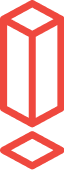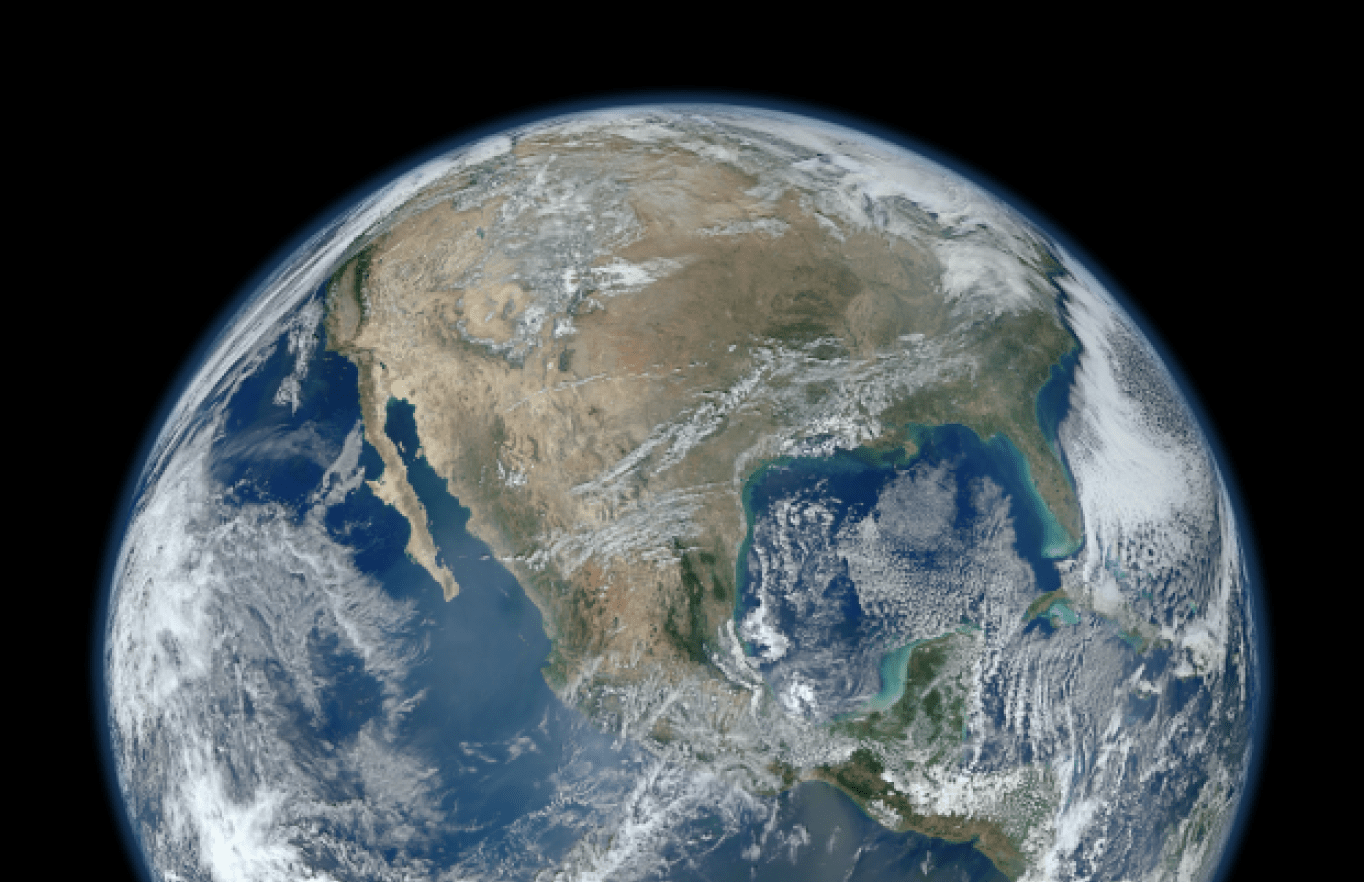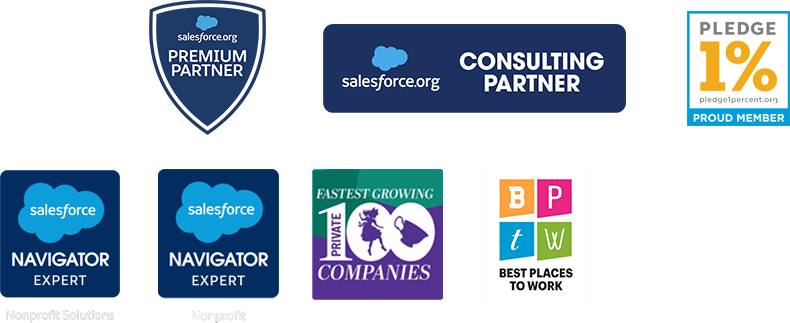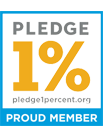How to Generate Documents and Emails with Apsona
Today's guest blog post comes from our partner Sadna Dutt at Apsona.
Apsona’s new merge tool allows you to quickly generate Word, Excel and email directly from your Salesforce org. You can generate end-of-year tax summaries and thank-you letters to your donors, or a proposal or quote to your customer, as a Word document. You can choose to send donors an email via a HTML template if you want to go paperless. And you can also render your pledged and posted donations into a multi-sheet Excel report, complete with charts and pivot tables. All of this functionality is included in one package - Apsona Document and Mail Merge.
Some of the key benefits of the Apsona merge add-on:
- Entirely browser-based: The merge process works entirely within your browser, and has no interaction with any external services. So your data never leaves your browser. This is unlike many competing products, which typically ferry your data over to the vendor’s server and carry out the merge process there.
- Flexible field naming in templates: Template building is quick and easy: you don’t need to adhere to any particular naming convention of Salesforce field names. When you create the template, you simply make up any field names you want, and Apsona will discover those names and let you match them with data fields.
- Compatible with existing templates: If you have already created document templates for competing products, Apsona’s merge tool can usually use them directly with no change.
- Powerful data retrieval ability: You can leverage Apsona’s powerful reporting capabilities as the data source for the merges. Data can be retrieved directly from a Salesforce object, or from any Apsona report - single step or multi-step. Thus you can combine fields from multiple objects into one template. You can even include calculated (aggregate) fields such as total donation amount in the last six months, or the most recent gift date last year - calculations that might not be available through roll-up fields. Filters can be added to an existing merge on the fly.
- Integrated with Salesforce buttons: The merge add-on integrates into Salesforce detail pages via custom buttons. Setting up a button is simple: Generate the code for the button from within Apsona and paste the code into the button’s JavaScript area. No need to mess with template IDs, query IDs or URLs, unlike competing products.
Example: Sending a thank-you letter. A thank-you letter typically includes merge fields from the Contact object, such as the name and address. It might also include merge fields for sub-lists, e.g., a list of donations by that contact, containing the date, amount and campaign of each donation. To create such a merge:
- To include a list of donations by the contact, you can build a table in the document template. The rows of the table might contain Donation merge fields, such as amount, payment method and donation date. As with other similar products, the leftmost cell in the table should include the TableStart field, which specifies a record group name following a colon. The rightmost cell in the table should similarly include the TableEnd field. These two markers indicate the region of the document that must be replicated, once for each Donation.
- The data source for a template can be obtained from pre-built Apsona reports, or directly from an object. For example, the Contact information can come from the Contact object, and the list of donations can be obtained from a Donation report. Before running a pre-built merge template, you can also apply additional filter terms that are not specified in the Donation report.
You can also generate customized emails using email templates stored in your Salesforce Communication Templates. As with documents, the tool can recognize merge fields in the email template and generate customized emails from the corresponding data. It can even attach a generated Word document with a generated email before sending it off. It can also handle email templates made with letterheads.
A system administrator can set up merge actions using templates and their data sources, and all that the end user has to do is run an existing merge action whenever the need arises. The administrator can also manage merge actions, e.g., identify unused ones and delete them.
You can try out the Document merge, Excel merge, Email merge and Email and Document merge when you download the Apsona for Salesforce app from the AppExchange. For more details, please visit our website or email us at support@apsona.com.
We would like to thank Idealist Consulting for hosting this blog entry.