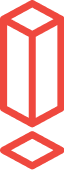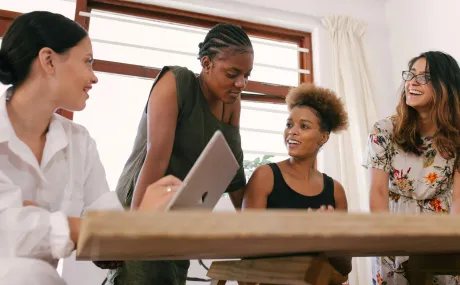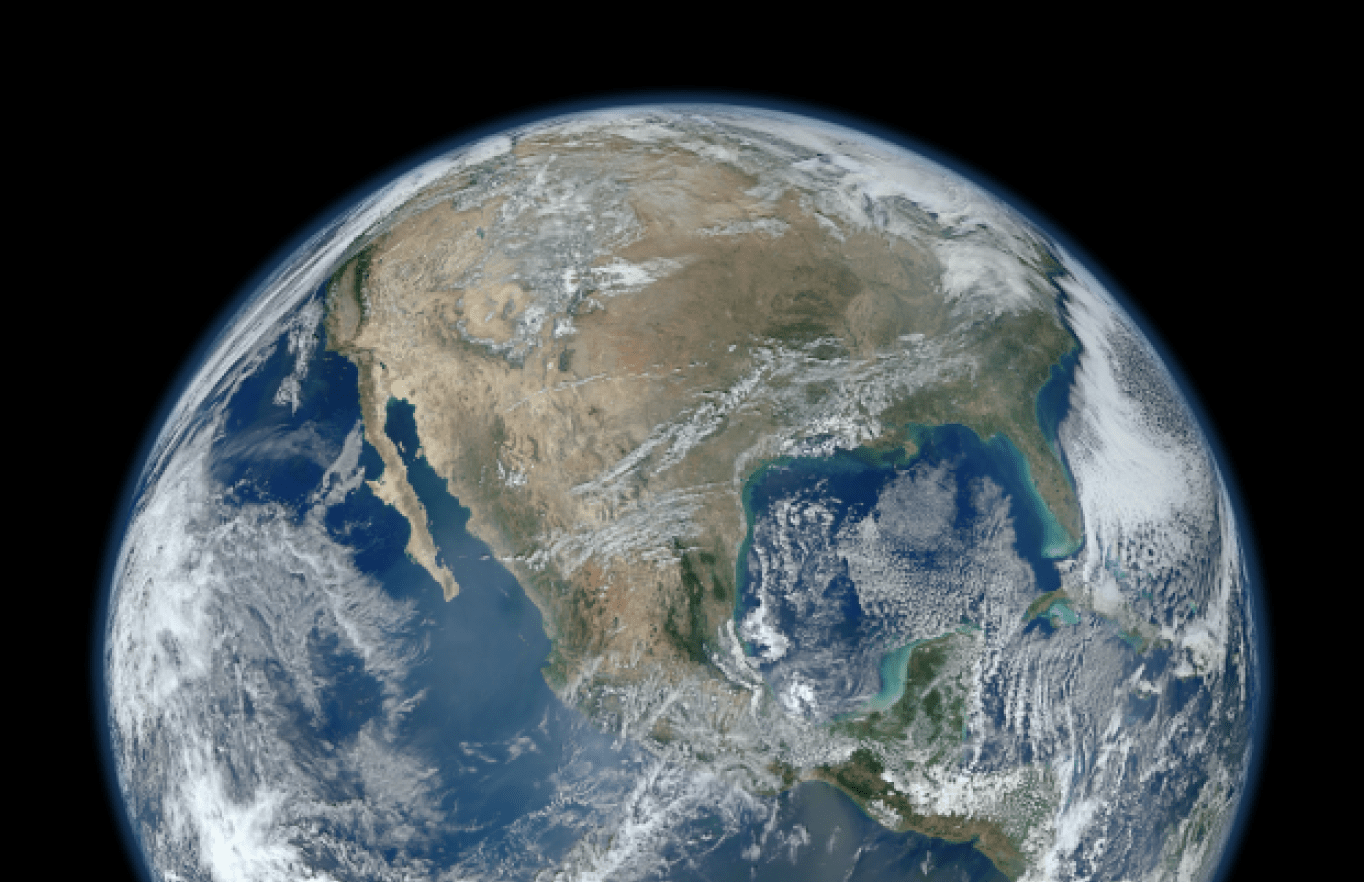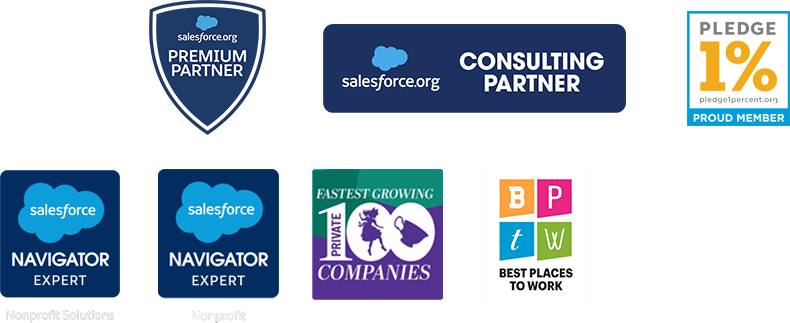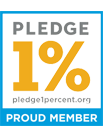Moves Management & NPSP: solicitation with Salesforce
If you’ve been following along, this is our second installment of the Moves Management and NPSP blog posts. You can find the first post here.
In this post, we’ll break down how you can bring the solicitation steps of the moves management process into your instance of Salesforce’s Nonprofit Success Pack (NPSP).
What is the solicitation step of moves management?
The solicitation step happens after you have built a relationship with your potential donor (the cultivation step) and are ready to “solicit”, or ask for, a donation from them.
Need a refresher on all the moves management steps? Check out this infographic and blog post on the moves management steps.
Assign levels to your donors
While you’ll want to make an ask for a large gift in person, there are many ways to encourage your donors to give or continue giving. One of the best ways to do this is through setting up an renewal program for regular giving, such as quarterly or yearly donations.
With Salesforce’s Levels feature, available only in NPSP, organizations can assign a “level” to their donor. Levels are determined by the organization and based on a numeric value field.
Here’s a common use case: let’s say your organization has four levels of annual giving ranging from Bronze, Silver, Gold, and Platinum (the highest level). Based on the “total gifts this year” field, which adds up all gifts from a donor in the past year, one of the above levels is assigned.
The NPSP Solicitation Hack
This hack for setting up the solicitation step in your instance of Salesforce uses Levels, a new formula field, a report, a campaign, and your mass email service provider.
1. Determine how much you’ll ask for with automation
Start by utilizing the “Last Gift Amount” field in NPSP to create a formula that will generate the amount you should ask for next in a new field. The goal is to increase your ask amounts with each renewal.
We recommend using the following logic to create the formula. If the donor’s level is the lowest of your levels, multiply their Last Gift Amount by 1.5. If they are a mid-level donor, multiply their Last Gift Amount by 2. If they are a top-level donor, multiply their Largest Gift Amount by 1.2
2. Create a report
You’ll want to build a report pulling all donors whose donations are up for renewal based on your membership or donation schedule. Using the “Last Gift Date” field, gather all donors whose last donation was during your previous giving cycle. Common examples of giving cycles include monthly, quarterly, or yearly.
If you want to get specific you could create a report based on “Last Gift Date” and Level of the donor. This way you can hone in on a specific set of donors who are ready to be renewed and have been contacted through the cultivation stage. For example, a report showing all of the Gold level members who gave almost a year ago.
3. Create a campaign
Add everyone from the report in step 2 to the campaign. Here you’ll monitor your efforts by tracking all campaign members.
4. Using your mass email tool, create a drip campaign
Finally, your organization can target those campaign members by sending them content about your organization to encourage them to renew or upgrade using your mass email or marketing automation tool. This could be sending them a personalized text email with the amount you’d like to renew for or emails reminding them how to renew as their renewal date comes up.
Our Dreamforce presentation
Want to learn more about how an organization like yours can use moves management and NPSP? Check out our 2017 Dreamforce session, which was focused on how you can leverage your data to increase donor engagement with marketing automation. Watch our recorded session here.
Make Salesforce work for you
We’ve put together a plan for using NPSP and third-party apps to create a moves management strategy. Download our “Moves Management for Salesforce” resource bundle to see how you can turn your Salesforce NPSP instance in a moves management machine.